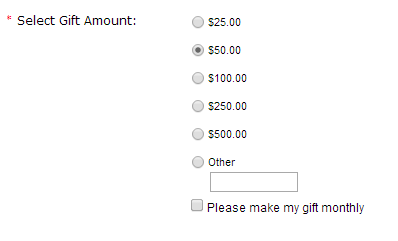Since the earliest days of Big River, you’ve been able to create Multiple-Price Options, price models that prompt the user for a selection – member/non-member pricing, giving levels or selecting an event package from multiple options. All these had in common some prompt to the constituent and a price per option.
But setting up and maintaining multiple price models was a pain. You had to create a custom dropdown. Once there were levels you could not edit the dropdown names. And the whole model was limited to fixed amounts.
So given input from multiple customers, and our own fundraising experience, we retooled the multiple pricing model.
- Price levels are simply specified by name and price – no need to create custom dropdown property.
- The naming and prompt on form are clearly visible and easily editable.
- Variable price levels, free, round up models, etc. can be added as options.
- The control on the form can be a dropdown or radio buttons. Radio buttons can be arranges horizontally or vertically.
Let’s take a look at how it works. Let’s say we want a donation item with multiple defined levels, and “Other”:
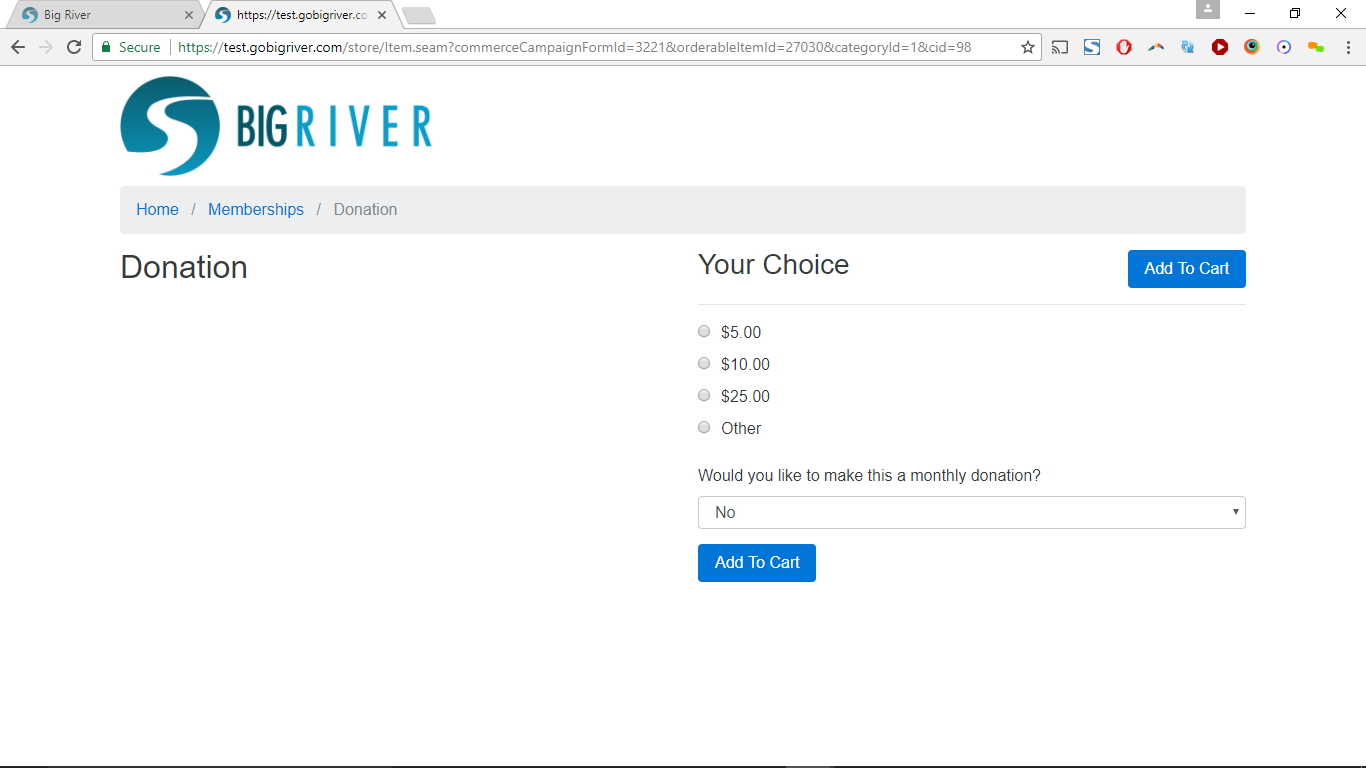
We create this as a new Price in the OrderableItem editor – either the popup or the full-page editor, by hitting the ‘+’ button next to the price selector for the item:
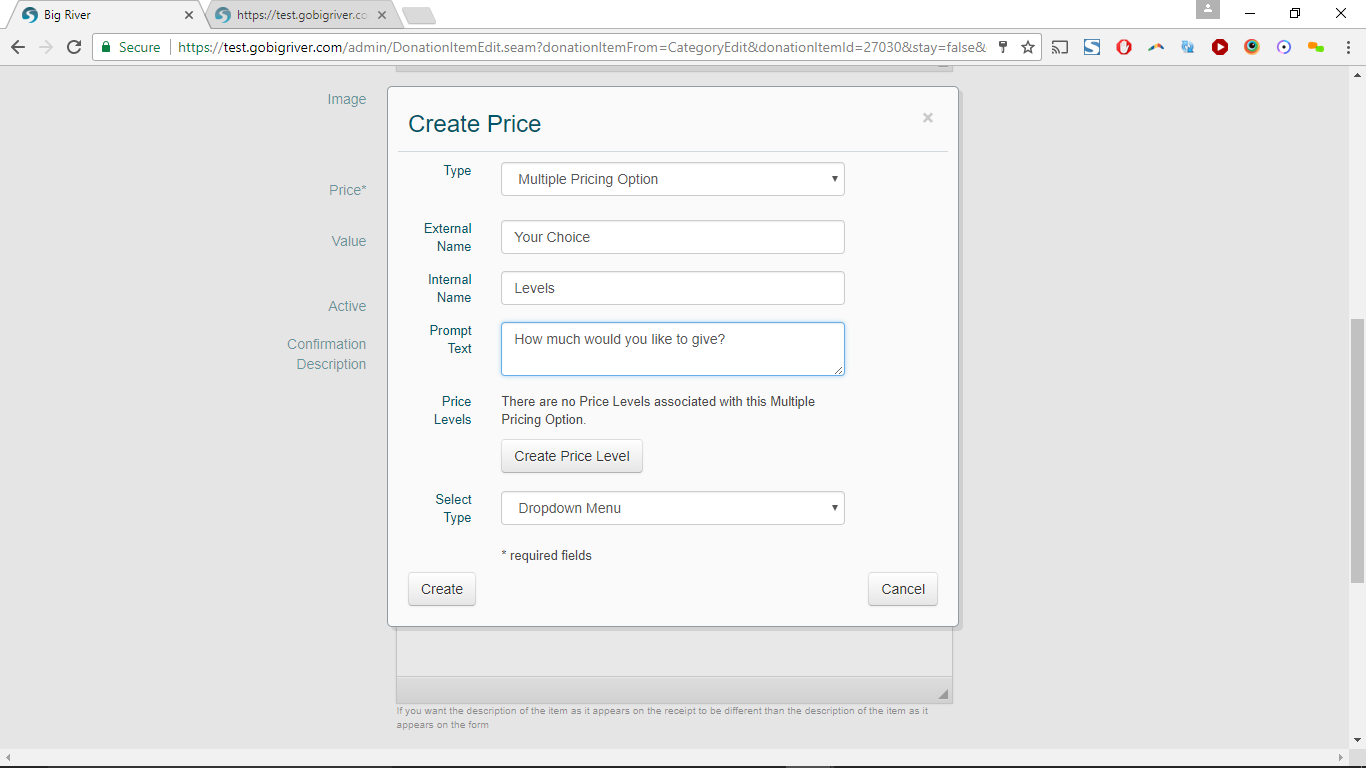
The basic options for a Multiple Pricing Option are:
- External name – what the constituent will see on forms where the price of the item is listed
- Internal name – what you will see in the price selector for items
- Prompt text – text shown above the options
- Price Levels – we’ll see that in about a paragraph below
- Select Type – either Dropdown Menu or Radio Buttons
Then we can create Price Levels by name and amount:
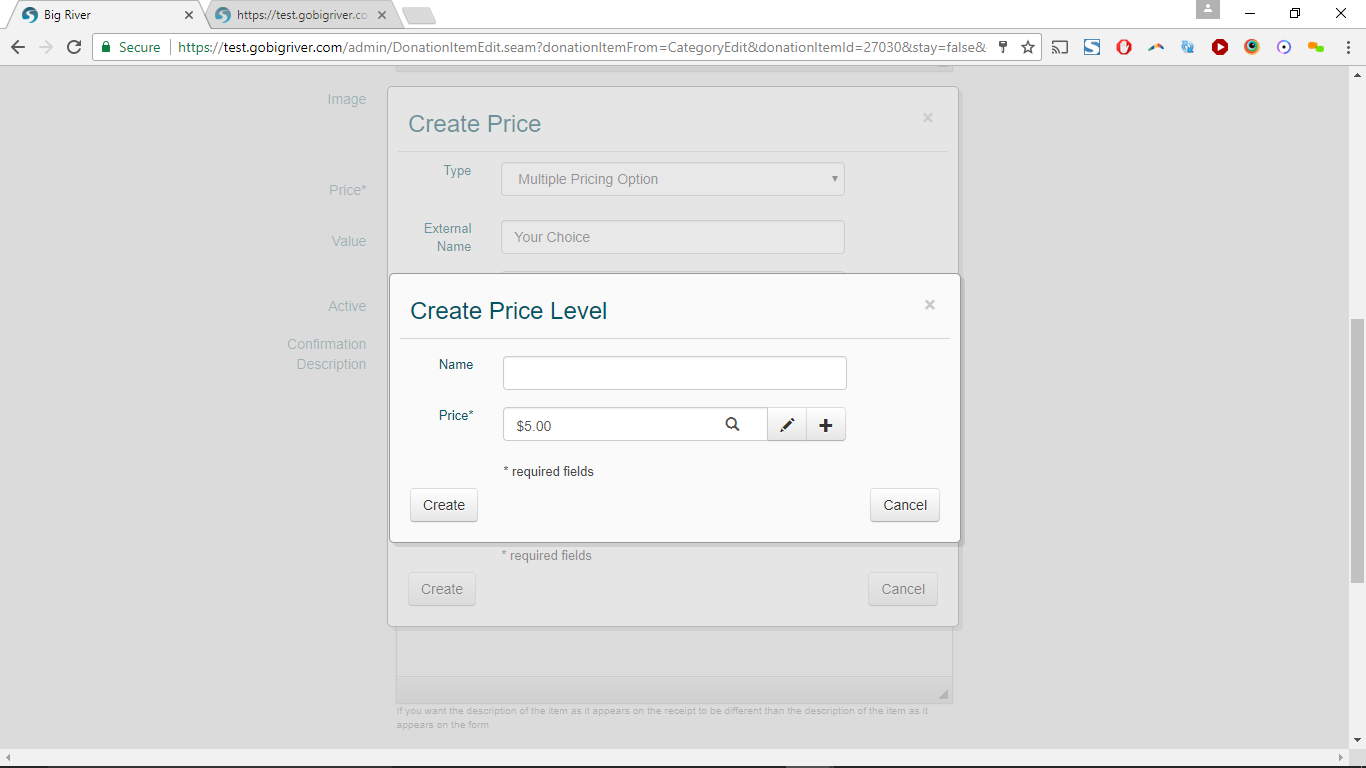
Price levels can have a name or not – if the name is given it will be part of the option presented to the constituent. But you can just select prices if there is no additional meaning to them.
You can also create new fixed prices and variable prices for the levels:
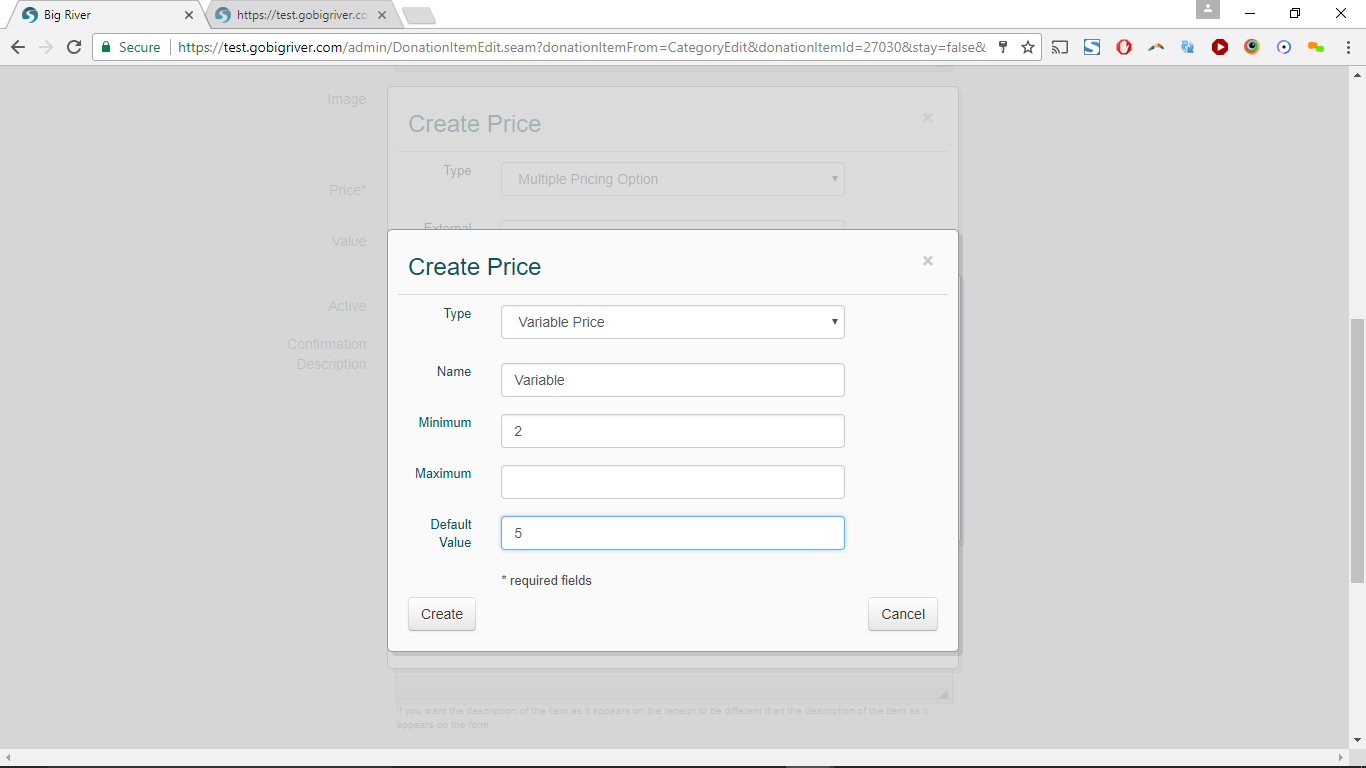
So our complete set of prices for this donation item are:
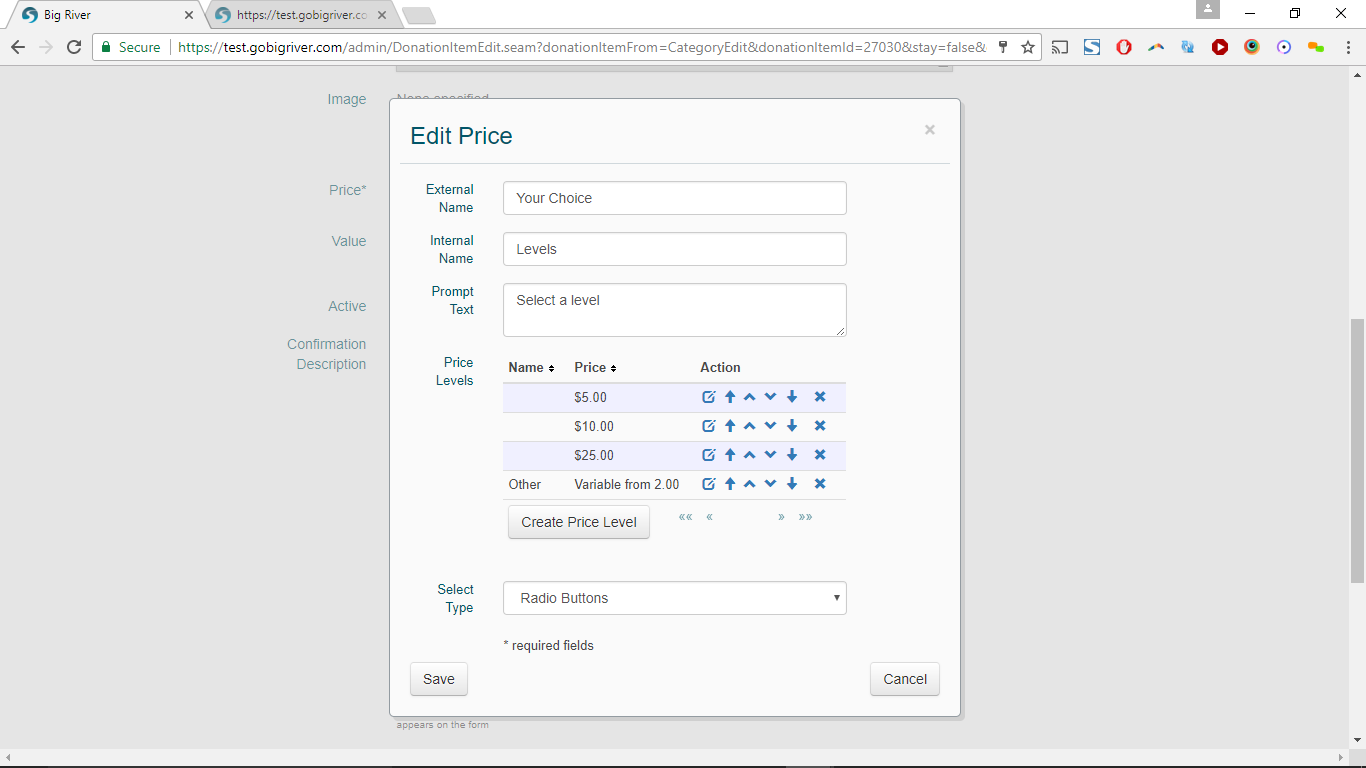
Price levels can be edited, reordered or removed using the standard icons next to their entry on the list of price levels.
Changing the Select Type to dropdown does what you think it does:
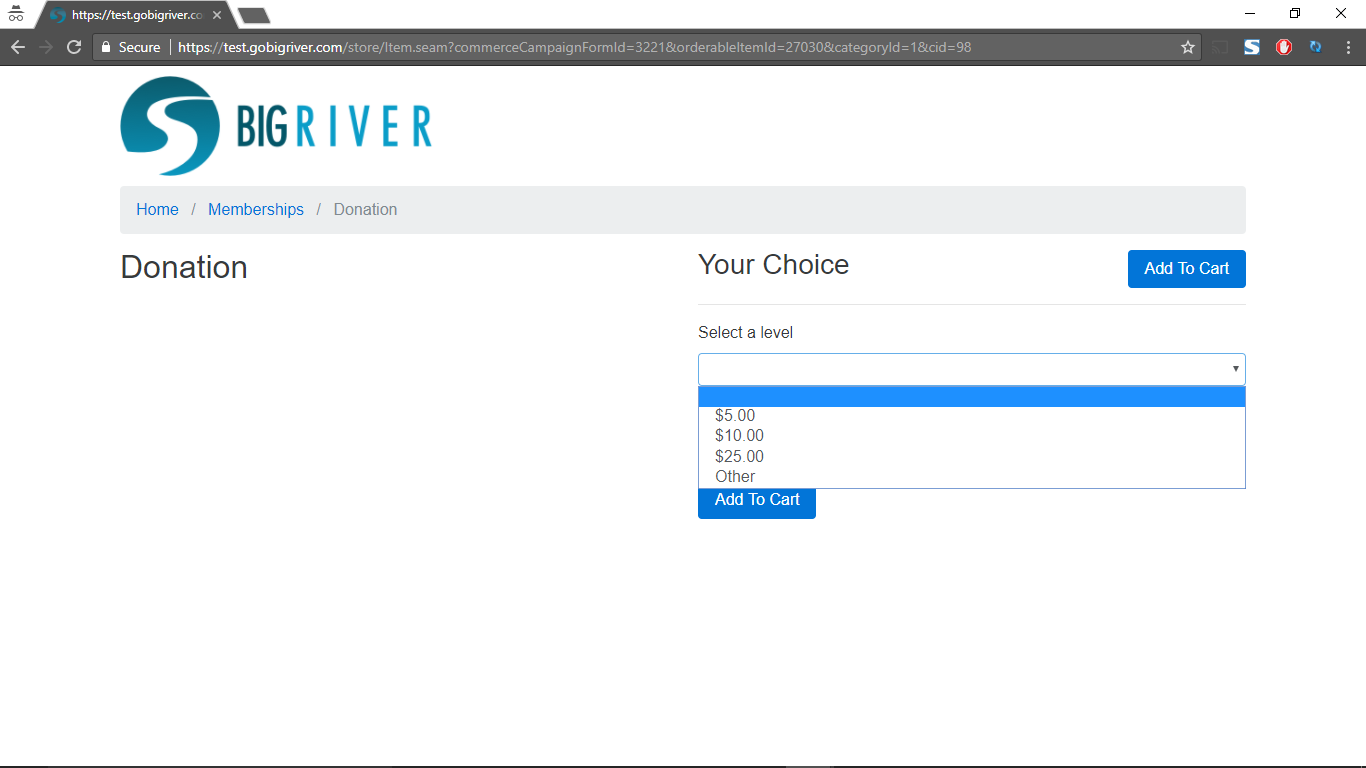
And if your price levels refer to specific variants of the item, you can use them to improve the constituent’s experience:
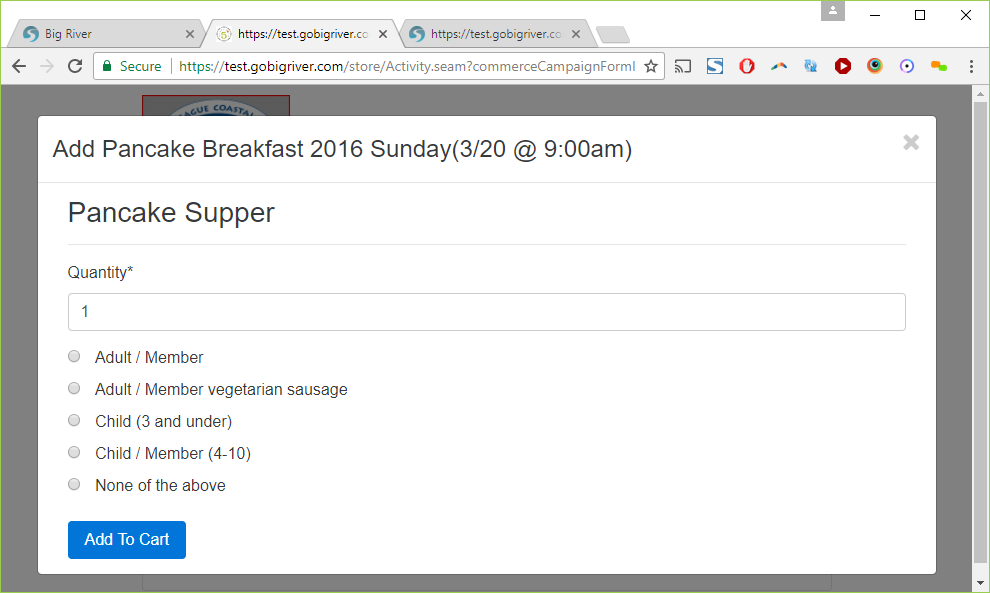
As with the old model, the selected price level is stored in the database, viewable on transaction records, and appears in reports and data integration experts.
The new pricing models are in the latest update to production, and all your existing multiple pricing models have automatically been updated to the new model, and can be edited using the process shown above.
We hope this improves your work in Big River, and we look forward to any feedback on this feature.